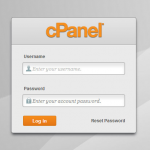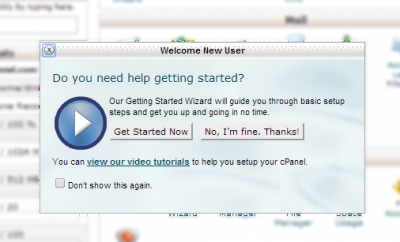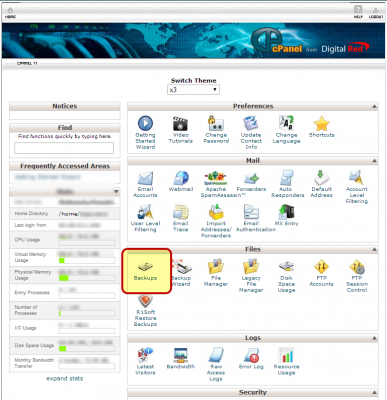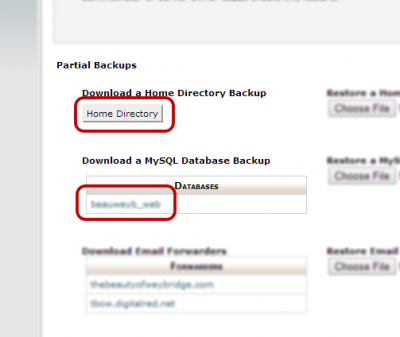Back to Intro | Skip to Step 2
Step 1 – Back up
Always backup before you do anything. You should never do or change anything significant on your website without first taking a backup of both the files and the database. You need to be able to have a copy of the files that make up your website (the WordPress program files, your theme, plugins, photos you’ve uploaded) and the database (where the settings for your website, its name, the pages’ content, the menus, the structure, which plugins are enabled and how they are configured etc).
cPanel makes downloading a backup of your site really easy. Just go to www.mysite.com/cpanel to get to the cPanel login page: this will redirect you to the secure login page at https://cloud.digitalred.com:2083/ so you could actually go directly to that page but going to www.mysite.com/cpanel is a good idea because it confirms you are hosting your website with Digital Red if you get redirected to that login page.
You’ll see this login page: enter your username and password:
Once you’re logged in, you may see a welcome wizard that looks like this: if you do, click No, I’m fine thanks to carry on:
Click on the Backups icon (it’s in the Files box)
Under the Partial Backups title, click the Home Directory button and save the file that it gives you (that’s a backup of all of your files), and click the link that appears in the Databases box:
Your downloaded backup files will be called:
- backup-mysite.com-mm-dd-yyyy.tar.gz
(with mysite.com replaced by your site’s main domain; mm-dd-yyyy replaced with today’s date) - username_database.sql.gz
(with username replaced by your cPanel username, and database replaced by your database’s name)
Don’t worry about opening the files – your PC won’t be able to open them, that’s normal. Just keep them safe.
If your website ever does get hacked, you’ll need these backup files – possibly going back weeks or months – so make sure that you keep them (as a guide, for the sites that Daniel looks after, there’s always a backup of everything from yesterday, the day before, and weekly backups going back two months, and a 6-month old backup too).