You MUST enable SMTP authentication before you can send email. That means that you must give the outgoing server settings the same username and password that you used for the incoming server settings: by default, iPhones don’t insist on taking a username and password on the settings for sending email, but you must use them anyway.
If you try to send an email without giving your username and password, the mail server can’t tell that you have an account on the server – and if it lets anyone without an account send email through the server, spammers would misuse the server and send junk mail.
All you need to do is give your phone your username and password beside the outgoing server name:
- Tap on the Settings icon (the silver cogs) from your main screen
- Scroll down to find Mail in the long list of settings, and tap on it
- Tap on Accounts >
- Tap on your email account (you chose the name when you set it up, it could be anything)
- Tap on the box at the top, it’ll say Account on the left, and show a > on the right
- Scroll down to the Outgoing Mail Server section and select SMTP
- Select the mail server listed under the Primary Server
- Change Authentication to Password
- Set your hostname to mail.yourdomain.com (or cloud.digitalred.com if you’re sure it’s an email account hosted by Digital Red’s cloud server)
- Set the server port to 465
- Use SSL should be turned on
- Your username is your full e-mail address
- Your password is the same as you used when setting up the incoming email
- Click Done on your top right hand corner, then Account at the top left, and then Done