Email is an important tool, so Digital Red treats it seriously. With a standard Hosting 500 account you’re able to create upto 5 email accounts (each with multiple aliases, if you need them).
Default spam protection and scanning
Email is automatically scanned for spam by SpamAssassin before it is accepted for delivery, and for viruses by ClamAV, and of course is backed twice a day and kept for upto two months via the external CDP backup.
Advanced spam and malicious attachment scanning
A new optional service is now available for £1 per month per email account which gives better protection than the built-in SpamAssassin spam protection. Read more on the email filtering page, or if you already use the service, log in here.
Accessing your email
Each account can be accessed via webmail from any computer, or via POP3 or IMAP from your home computer, office computer, or mobile phone.
You can access webmail via www.digitalred.com/mail where you’ll find a description and screenshots of each of the three webmail systems, or directly at www.yourdomain.com/webmail
When setting up your email program or smartphone, you first need to decide if you’re going to collect your mail via POP3 or IMAP. If you’re not sure which is best for you, give me a call before you go any further. POP3 is where you download your email from the server, delete it from the server, and keep it all on your PC. IMAP is where you sync your email between your PC and the server, usually because you want to use your email on more than one PC and/or a phone as well.
For email hosted by Digital Red
Use these details as a guide when giving your computer or mobile phone your email account details if Digital Red hosts your email. Skip down to the next section if you use Google Apps or Office 365. It’s possible that your website is hosted by Digital Red but your email is hosted by Google Apps or some other service – if you’re not sure, give me a call.
For POP3 setups:
Username: yourname@domain.com
Password: as you configured in cPanel
Incoming mailserver (POP3) : cloud.digitalred.com using SSL and port 995
Outgoing mailserver (SMTP): cloud.digitalred.com using SSL and port 465
For IMAP setups:
Username: yourname@domain.com
Password: as you configured in cPanel
Incoming mailserver (IMAP) : cloud.digitalred.com using SSL and port 993
Outgoing mailserver (SMTP): cloud.digitalred.com using SSL and port 465
For ALL Outgoing (SMTP) email:
You must always enable SMTP Authentication (“My outgoing server requires a password” or similar) to ensure that you can send email. If you forget to do this, you will probably be able to receive email but you won’t be able to send it.
Hosting accounts are not suitable for bulk emailing, no matter if you are emailing opted in newsletter subscribers or not. To prevent bulk emailing, hosting accounts are restricted to sending 61 emails per hour: this is not an issue under normal use because no-one can send more than a message every minute for an hour! If you wish to use BCC emails to send lots of messages at once, consider using hosted Google Apps or a mailing list provider like Mailchimp.
Account restrictions and protections
Your email account is protected from abuse and attack. This is done in several levels, both in what your email account will let you do, and how you can access it. If you, or more likely someone else, tries to access your email account and gets the password wrong 10 times in a row, access is blocked for 10 minutes. This means that nobody can try to ‘crack’, or guess, your password by brute force. Sometimes passwords get into the hands of people they shouldn’t (usually via malware on your PC, or you using an insecure public WiFi network) – so to protect your account from misuse, no email account can send more than 61 emails an hour: this limits the damage that someone sending email through your account can cause.
For email hosted by Google Apps
If your email accounts are hosted by Google Apps you’ll need to set your computer or phone to collect your mail from your Google account on the Google servers, and the details above won’t work. These notes will help for phones, and Google has instructions for PCs and Macs.
For POP3 setups:
Username: yourname@domain.com
Password: as you set in Google Apps’s Dashboard (NOT Digital Red’s cPanel)
Incoming mailserver (POP3) : pop.gmail.com using SSL and port 995
Outgoing mailserver (SMTP): smtp.gmail.com using SSL and port 465
For IMAP setups:
Username: yourname@domain.com
Password: as you set in Google Apps’s Dashboard (NOT Digital Red’s cPanel)
Incoming mailserver (IMAP) : imap.gmail.com using SSL and port 993
Outgoing mailserver (SMTP): smtp.gmail.com using SSL and port 465