Setting up your email account on your PC or mobile phone is easy.
Use these details as a guide when giving your computer or mobile phone your email account details if Digital Red hosts your email.
(It’s possible that your website is hosted by Digital Red but your email is hosted by Google Apps or some other service – if you’re not sure, give me a call.)
Username: yourname@domain.com
Password: as you configured in cPanel
Incoming mailserver (IMAP) : cloud.digitalred.com using SSL and port 993
Outgoing mailserver (SMTP): cloud.digitalred.com using SSL and port 465
Follow these step-by-step instructions (with screenshots) for Outlook, Android, and iPhones to make things easier.
Useful links related to setting up email accounts
- Server details for email hosted by Digital Red, Google Apps or Office 365
- Instructions with screenshots for setting up Outlook 2010, 2013 and 2016
- Instructions with screenshots for setting up iPhone or iPad with iOS9 or iOS10
- Instructions with screenshots for setting up Android phone or tablet
- How to fix the problem on an iPhone when you can receive email but can’t send
- How to log into the spam filter to release a quarantined email
- How to recover a lost password when Outlook knows it (but won’t show you)