Digital Red is run by Daniel O’Neill and provides technical support for Windows PCs, laptops, internet connections, phones, tablets, printers etc. Digital Red doesn’t produce any software and has no programmers, but does use and rebrand some applications that you may have seen installed on your PC.
If you’re reading this page to find out “can I just remove it?“: yes, you can. This page goes on to explain what the software you may have got installed on your PC actually does:
Unattended PC remote support software
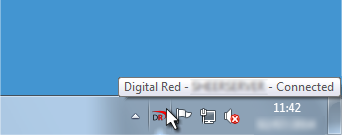
How can I tell if it is installed on my PC?
The unattended remote support application leaves a small ![]() icon in the system tray at the bottom right corner of your screen to show that it is running.
icon in the system tray at the bottom right corner of your screen to show that it is running.
If you hover over that icon, you’ll see a bubble appear like the one shown on the right and it’ll say “Digital Red – Computer Name – Idle…” most of the time, and if Daniel is connected, it’ll say “Digital Red – Computer Name – Connected”.
If it says Idle and not Connected, no-one is connected to your PC, and only you can see your screen.
What is it?
When installed, the program enables Daniel to log into your PC remotely to be able to see your screen and share control of the mouse and keyboard. There are more details on this page. The program on your PC sends a message to a remote support server which is physically located in Digital Red’s office in Ruislip to show (a) if your PC is online or not, and (b) if your PC is being used or not.
Daniel can only connect to a PC if it is online, and will only connect if the PC is not being used unless you have specifically requested otherwise.
How did it get there?
Either you installed it to let Daniel access your PC, or Daniel installed it for you when setting up a new PC, visiting your office, or perhaps via the other kind of one-time remote support session conducted on the phone after you visited the website.
How can I remove it?
If you uninstall the unattended remote support software, Daniel will be unable to log into your PC. Please bear this in mind if you have an ongoing agreement for Daniel to regularly check your PC for infections, perform backup, or other routine assistance. The program doesn’t do anything else, no-one else can log into your PC but Daniel, and the icon changes to say “Connected” if the remote support session begins.
You can uninstall by going to the usual Control Panel page called “Uninstall a program” or “Add/remote programs” and finding the application with the ![]() icon called “ScreenConnect Client (df0a10c69c6672e8)”
icon called “ScreenConnect Client (df0a10c69c6672e8)”
Read more from the developer
The remote software is based on ScreenConnect which was originally developed by a company called Elsinore Technologies, now bought by ConnectWise and rebranded ConnectWise Control. You can read more about it on their website.
Digital Red uses an “onsite” installation which means nobody else has access to the system, and it is always fully updated, keeping it secure, and is covered by a support maintenance agreement.
- If you want to remove the remote software, click the Start button and then scroll down to Windows System and click on Control Panel
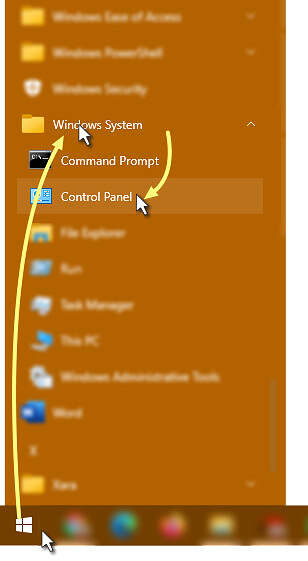
- In the new window that appears, click Uninstall a Program (if you don’t see that, check the top right corner – if it doesn’t say “View by Category” then change it to select Category and then you’ll see the screen as below…
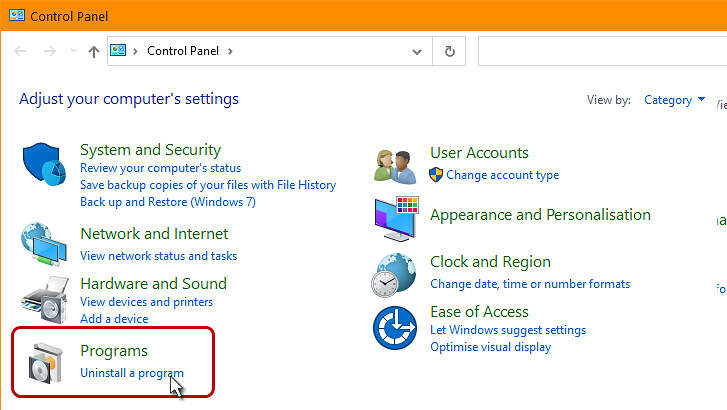
- Look through your list of installed programs and find ScreenConnect Client, select it, and press Uninstall. (If there is more than one ScreenConnect Client program, remove the one with the ‘DR’ icon and the code “df0a10c69c6672e8” in its name)
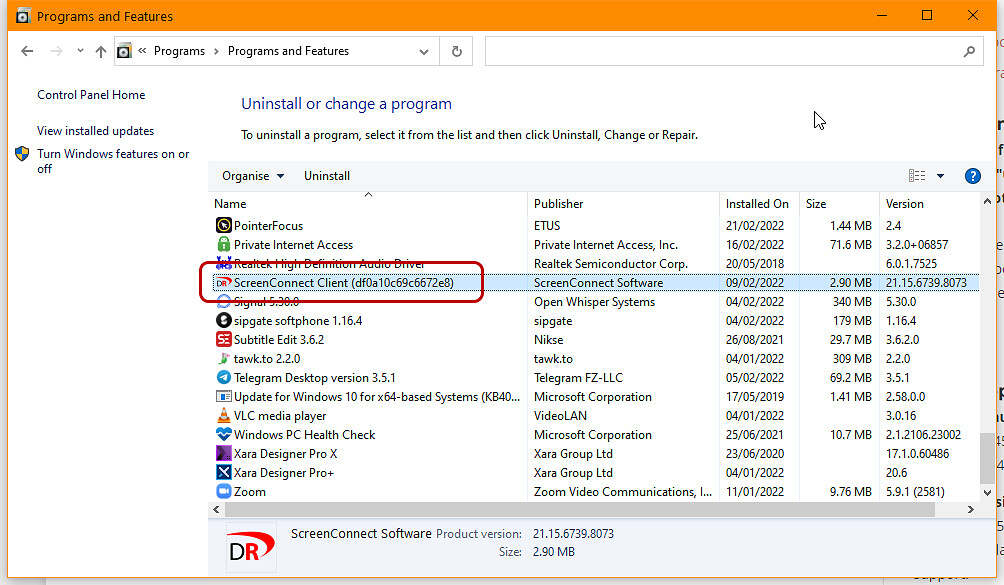
Unattended Mac remote support software
To remove the remote control software from your Mac, open the Terminal app on your computer and then paste into its window each of these commands, one line at a time:
(after the first line, your Mac will ask you for your own admin password):
sudo rm -r /Applications/connectwisecontrol-df0a10c69c6672e8*
sudo rm -r /Library/LaunchDaemons/connectwisecontrol-df0a10c69c6672e8*
sudo rm -r /Library/LaunchAgents/connectwisecontrol-df0a10c69c6672e8*
sudo rm -r /opt/screenconnect-df0a10c69c6672e8*
sudo rm -r /Library/LaunchDaemons/screenconnect-df0a10c69c6672e8*
sudo rm -r /Library/LaunchAgents/screenconnect-df0a10c69c6672e8*
Reboot the Mac to clear the running processes.Digital Red Repair Tool
How can I tell if it is installed on my PC?
You’ll have an icon on your desktop which looks like this:![]()
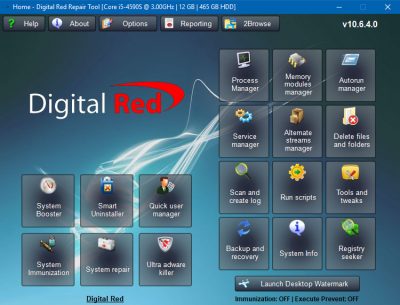
What is it?
It is a collection of system utilities that help speed up the configuration of new PCs and the repair of old ones. It doesn’t do anything automatically, and doesn’t run in the background doing anything without being opened. It does not give anyone remote access to your PC.
How did it get there?
Most likely Daniel installed it for you when setting up a new PC, or repairing an old, misbehaving or slow PC
How can I remove it?
You can uninstall by going to the usual Control Panel page called “Uninstall a program” or “Add/remote programs” and finding the application with the entry labelled “Digital Red Repair Tool”
Read more from the developer
The software is based on UVK which is developed by a company called Carifred and you can read more about it on their website.
Cryptolocker Prevention
How can I tell if it is installed on my PC?
The Cryptolocker Prevention application creates a subfolder in your PC’s Start menu’s list of “All Programs” called “Digital Red” and creates a few shortcuts under the “Cryptolocker Prevention” folder
What is it?
When installed, the program makes a few changes to your PC to help prevent some kinds of malware infections from harming your PC. There are more details on this page – it’s worth reading if you’re not sure what the program does.
How did it get there?
Either you chose to install it, or Daniel installed it for you. Nobody else could’ve done it – it doesn’t earn anyone anything by being there. It’s doing you good – you’re better off with it than without it.
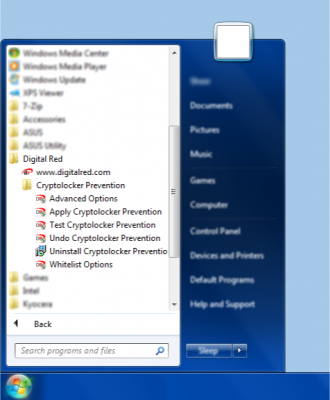
How can I remove it?
If you uninstall the Cryptolocker Prevention program, the changes it made on installation are removed and your PC will be vulnerable to the Cryptolocker-type infections again (just as it was before the program was installed – so removing the program doesn’t make your PC worse off than before the program was installed).
You can uninstall by going to the usual Control Panel page called “Uninstall a program” or “Add/remove programs” or you can remove it by running the “Uninstall Cryptolocker Prevention” from the Start menu under All Programs -> Digital Red -> Cryptolocker Prevention. You’ll need to reboot your PC after the program has been reinstalled to undo all of its changes.
Read more from the developer
The Cryptolocker Prevention program is developed by a company called Foolish IT and you can read even more about it on their website.